Campus Map
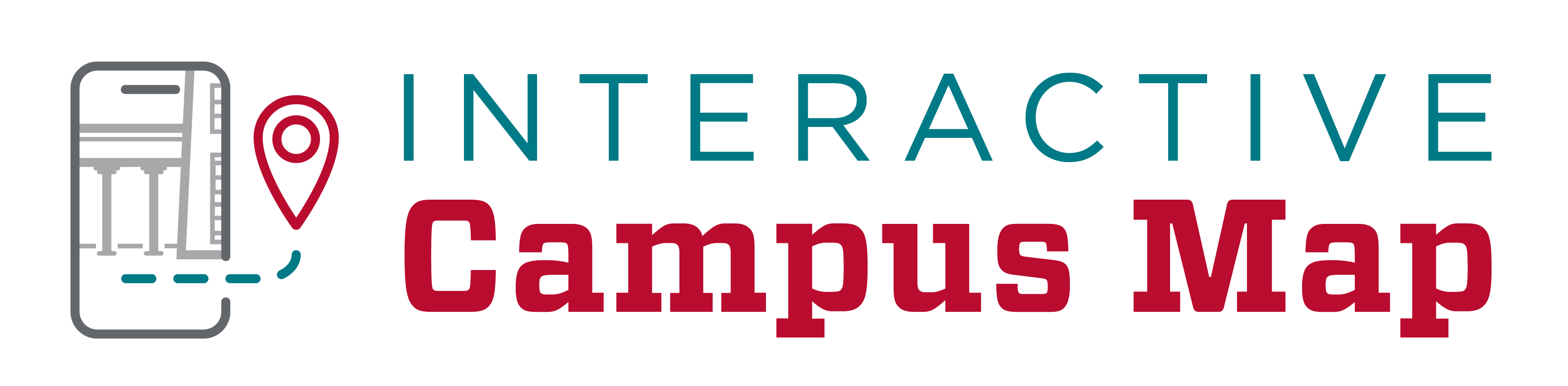
Explore The University of New Mexico
Discover the ultimate guide to exploring The University's vibrant Albuquerque campus with our dynamic interactive map! Whether you're on a desktop or a mobile device, this map is your go-to resource for navigating UNM with ease. Effortlessly locate classes, essential services, and cultural treasures. Stay in the know with regular updates on the latest construction and road closures. Join us on this journey and experience our beautiful campus like never before!
Download a printable flyer for your team's distribution here!
Map Features
Explore campus information, share your findings, print maps, search key locations, enjoy campus views, and embark on virtual tours—all with our intuitive interface.
Location Information
Access detailed information on buildings, parking, dining, safety measures, and more. Toggle categories on and off seamlessly using the Locations Menu.
Campus Views
Switch effortlessly between UNM Branch Campus locations and the default view with our Branch Campuses & Remote Sites feature.
Search
Locate buildings and other campus features swiftly by name, code, or keyword. This allows for a comprehensive exploration of our campus offerings.
Tours
Embark on a virtual journey through UNM Central Campus by simply navigating to the Tours tab and prepare to explore the campus from the comfort of your own device.
Sharing
Share your map view—including active markers—with others by clicking the share icon. Individual building locations can also be shared directly from their information windows.
Printing
Generate printable maps complete with active markers and a key by clicking the printer icon. Save your print version in PDF or PNG format for convenience.
Add a Shortcut to Your Mobile Device
How to add a shortcut for iPhone/iPad Homescreen:
- Open the map in Safari at https://goto.unm.edu/campusmap
- After the website loads, tap on the share icon at the bottom.
- In the share menu, tap on Add to Home Screen.
How to add shortcut for Android Homescreen:
- Open the map in Chrome at https://goto.unm.edu/campusmap
- Tap the menu button.
- Tap "Add to homescreen." You'll be able to enter a name for the shortcut that appears on your home screen, we reccomend keeping it simple like "UNM Map."
Interface
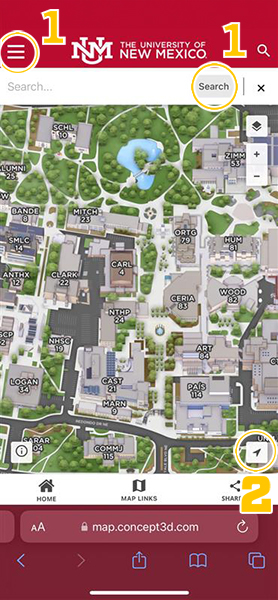
- The map directory is hidden on mobile devices, to find a location select map categories at the dropdown menu, or search by name in the search bar at 1.
- Display your location on the map by pressing the location icon at 2.
Selecting Map Categories
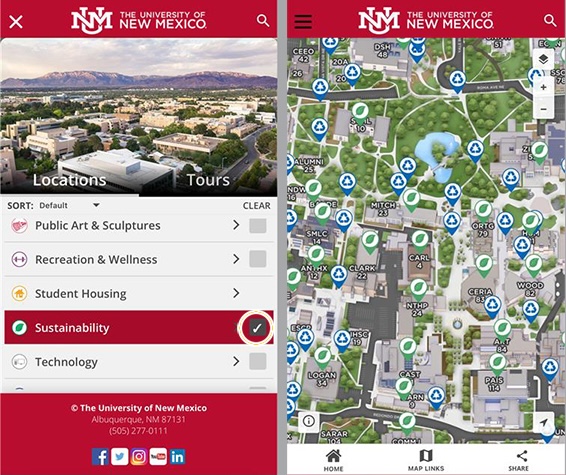
- The map directory is hidden on mobile devices, to find a location select map categories at the dropdown menu.
- Select any desired category to view the results on the map.
Turn-by-turn Directions
Access advanced wayfinding by using your location to provide turn-by-turn directions, whether on foot or using a vehicle.
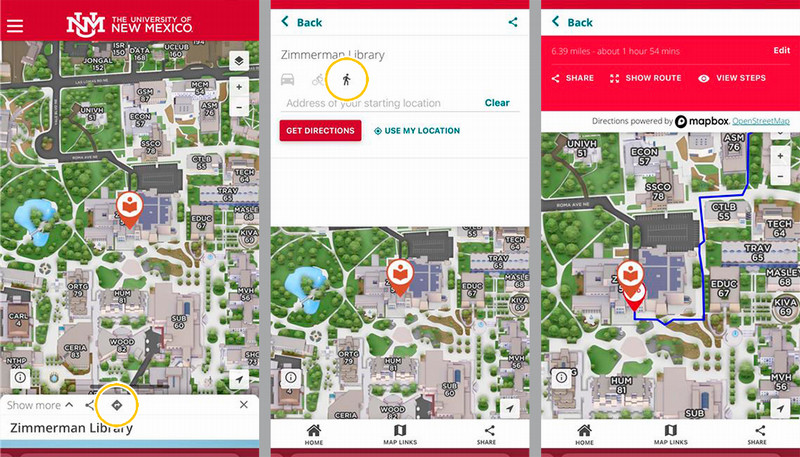
- Find your desired location on the map, once selected, click the wayfinding icon on the screen at 1.
- Select your method of transportation on the next screen at 2.
- Use your current location by clicking the text that says, "Use My Location" for easy navigation from your location.
- The next screen will show your travel route, use the different fuctions like "Show Route" to see the complete path, or "View Steps" to read each step written out.
Sharing the Map
- There is a share button on the screen at all times, this is for sharing the view you currently see on screen.
- When sharing a specific building or location, first find the location, then click on the share button on the location detail pop-up.
- You now have the option of a QR Code, Web Link, or Embed a map in a web page.
Generating a Printable Map (Desktop/Tablet Only)
Creating your perfect map of our campus has never been easier! Follow these simple steps to print a general or customized version:
For a Customized Map:
- Click on the "Generate Print Map" link in the upper right corner of the screen.
- Customize your map with these options:
- Switch between landscape and portrait orientation.
- Sort selected sites alphabetically or by the default north-to-south order.
- Select multiple categories to print locations from.
- Highlight specific sections of the campus using the red sizing controls.
- Choose between a PDF or PNG graphic file format for your map.
- Opt to show or hide grid lines.
- Generate the map in color or black and white.
- Add a title to appear at the top of your printable map.
- Decide whether to show surrounding streets in your selected view.
Note: Generating your custom map will take approximately one minute, depending on your internet speeds.
Enjoy creating the perfect map tailored to your needs!
QR Code Frame
We're thrilled to release our new QR Code frames, created especially for UNM staff and faculty. These frames are designed to boost the visibility and professionalism of your location-specific QR codes. By using these frames, you'll make it easier for students, visitors, and colleagues to access important information while proudly showcasing your connection to our vibrant UNM community.
Download your preferred frame today and help us build a more connected and informed campus!
Option A: Ideal for smaller uses, such as digital flyers and print promotion. Recommended sizes:
Option B: Perfect for larger call-outs, such as posters, banners, and prominent web displays. Recommended sizes:
Take a look at the photo below for examples of how these frames can be utilized. In this image, Option A is perfect for small-scale applications, while Option B works great for more prominent placements. These visual guides will help you choose the best frame for your needs.
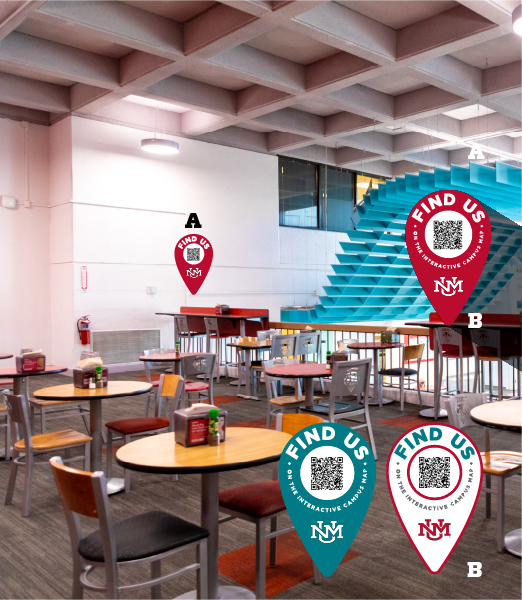
Updates & Corrections
The Interactive Campus Map is always evolving, and we need your help to keep it as accurate and up-to-date as possible! If you're a student or employee at UNM and notice something that needs updating, please use the Feedback Form below and provide as much detail as you can.
If you have our map embedded on your web page and encounter any issues, don’t hesitate to reach out. With each update or reorganization, links may change, but we're here to assist you with any fixes. Together, we can ensure our Campus Map remains a reliable and valuable resource for everyone!
The working group meets bi-annually to discuss any instutional needs.
Join the Working Group
The Interactive Campus Map is supported by a diverse working group from across The University of New Mexico. This resource is managed by over 25 members from areas ranging from Institutional Support Services, Environmental Health & Safety, Athletics, Health Sciences, and more. The working group meets bi-annually to discuss any institutional needs, while members actively manage their own content areas to make updates and changes independently.
If your department would like to make managed updates to your area, please feel welcome to join our working group! Click the button below to sign up, attend training and get access!
Current Members
Brian Keller, Chair, UNM Campus Capital & Space Planning
Adrienne Sanchez, UNMH
Amanda Gerard, UNM Food
Byron Hughey-Geer, UNM Health / UNM Health Sciences / UNMH
Byron Piatt, UNM Crisis Management & Preparedness
Coline Bernal, UNM Bookstores
Devon Williams, UNM IT
Ethan Rule, UCAM
Francie Cordova, UNM CEEO/ADA
Heather Jaramillo, UNM Compliance Ethics & Equal Opportunity
Jacque Kennedy, UNM Enrollment
Jessica Ramos, UNM Campus Capital & Space Planning
Jim Todd, UNM Recreational Services
Josh Whitman, UNM Institutional Support Services / PATS
Kenneth Rawls, UNM Campus Capital & Space Planning
Kyle Duran, UNM Health Sciences Capital Projects
Leah Adent, UNM HR / Employee Wellness
Lydia Thomas, UNM Institutional Support Services
Mary Clark, UNM Sustainability
Mish Martinez, UNM Compliance Ethics & Equal Opportunity
Ness Beauchemin, UNM Campus Capital & Space Planning
Oliver Riggle, UNM Residence Life & Student Housing
Petra Morris, Lobo Development
Rico Volpato, UNMH
Robert Thomas IV, UNM Law Library
Ryan Berryman, UNM Athletics
Teianna Mitchell, UNM ISS Marketing & Communication
Tuan Bui, UNM IT
Xiaolin Zhang, UNM Facilities Design & Construction
Zach Peterson, UNM Environmental Health & Safety
